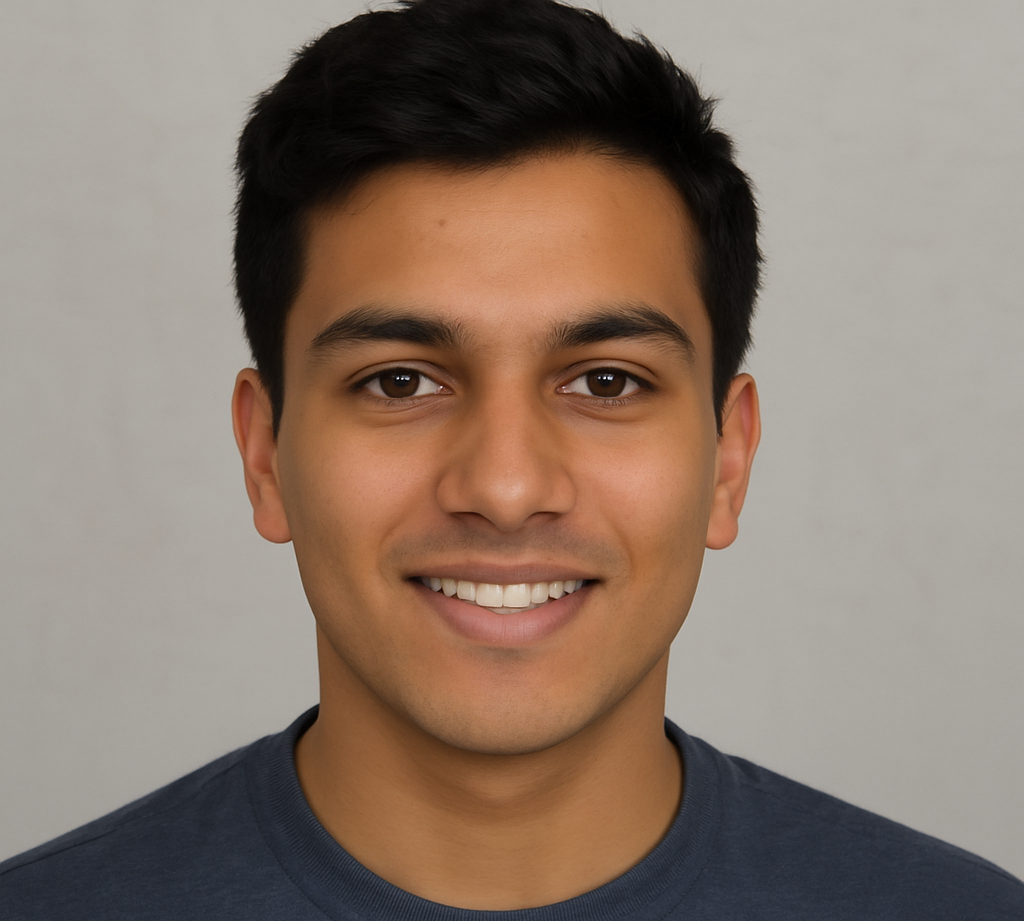Whether you’re a developer, content creator, legal professional, or product manager, comparing different versions of files is an essential yet tedious task. From spotting changes in a 50-page contract to tracking edits in a design spec or fashion catalog, manually reading through every version is time-intensive and error-prone.
That’s where file comparison tools step in. These tools help you spot line-by-line or pixel-by-pixel differences, merge changes, manage feedback, and keep a clean revision history. With automated “diff” and review features, you can save hours of manual work—and avoid potentially costly mistakes.
In this deep dive, you’ll find our handpicked nine best file comparison tools that can speed up your workflow and ensure clarity and accuracy across file types, formats, and industries. We analyze each tool’s key features, pricing, ideal users, and SEO-relevant benefits.
More Read: Data Deduplication Explained: How to Ensure Unique Data
📋 The Checklist: What to Look for in a File Comparison Tool
Before diving into the nine tools, here are key features to consider when evaluating file comparison software:
- Diff & Merge Support – View changes side by side or inline, and merge conflicts elegantly.
- Multi-Format Compatibility – Compare text, code, PDFs, Word docs, spreadsheets, HTML, images, and zip archives.
- User Interface – Clean, intuitive UI with color-coded diffs, change highlighting, and easy navigation.
- Collaboration & Review – Annotation, commenting, approval workflows, version history.
- Integration – Works seamlessly with Git, SVN, Perforce, cloud drives, CMS, IDEs.
- Automation & API – CLI support, scripting, and integration into CI/CD pipelines.
- Platform – Windows, macOS, Linux, or web-based for cross-device access.
- Security & Privacy – Data encryption, sandboxed comparisons, compliance (GDPR, HIPAA).
- Pricing & Licensing – Free, open-source, subscription, or perpetual licenses.
- Performance – Scales efficiently with large files (100k+ lines, 50–100+ MBs).
Armed with this checklist, let’s explore the nine best tools—each excelling in different workflows and file types.
1. Beyond Compare
- Best for: Developers & sysadmins needing versatile diff/merge + folder sync.
- Platforms: Windows, macOS, Linux
- Pricing: Pro $70 (perpetual; includes minor updates)
- Formats: Text/code, data, images, Word/PDF via plugins, zip archives
Key Highlights
- Two- and three-way text comparisons with syntax coloring, whitespace diff, and smart match.
- Folder comparisons with checksum, timestamp, and binary-level support.
- Built-in image viewer to detect pixel differences.
- Merge view with block movement detection.
- Automate comparisons via CLI and scripting.
- Cloud integration: OneDrive, Dropbox, SFTP.
- Export diff reports (HTML, PDF).
Pros
- Highly customizable and scriptable.
- Fast performance, even with huge datasets.
- Excellent folder and binary comparisons.
Cons
- UI can be intimidating for beginners.
- No built-in review/comment workflows.
Ideal For
• Software engineers, QA analysts, DevOps teams.
2. Araxis Merge
- Best for: Professionals needing polished interface & advanced merge features.
- Platforms: Windows, macOS
- Pricing: Standard $129; Pro $249
Key Highlights
- Side-by-side and inline diffs with syntax coloring.
- Powerful 3-way merge with conflict markers and manual override.
- Annotate, add comments, create snapshots to track revisions.
- Compare PDF, Word, Excel, PowerPoint (Pro version).
- Folder comparisons with prioritized color-coded sync.
- Version control integration: Git, Mercurial, SVN, Perforce.
- One-click report export.
Pros
- Clean UX and rich report capabilities.
- Native Office file comparison.
- Excellent merge conflict handling.
Cons
- High price tag for Pro edition.
- Windows/macOS only.
Ideal For
• Dev teams, legal experts, creative editors working with Office formats.
3. Meld
- Best for: Open-source, free diff/merge on Linux/macOS.
- Platforms: Linux, macOS, Windows (via installer)
- Pricing: Free, GPLv2
Key Highlights
- Two- and three-way comparisons for text/code.
- Directory diff and versioning management.
- Simple Sublime-style syntax highlighting.
- Integration with Git, Mercurial, Bazaar.
- Great for code reviews and merges.
- Lightweight, fast performance.
Pros
- Free and open-source.
- Clean, uncluttered interface.
- Ideal for simple 3-way merges.
Cons
- No support for binary or document formats.
- Lacks built-in annotations or feedback tools.
Ideal For
• Developers, students, open-source enthusiasts.
4. Diffchecker
- Best for: Quick web-based diffs without software installation.
- Platforms: Web, Windows, macOS
- Pricing: Free limited; Pro starts at $9/month
Key Highlights
- Online diff for text/code, images, PDFs, spreadsheets.
- Supports zip archive diff.
- Full-screen view, shareable diff links, downloadable reports.
- API access for automation.
- Cloud integration: save to Google Drive, Dropbox.
- Premium features: OCR for scanned PDFs, syntax coloring, directory diff.
Pros
- Zero-setup web tool.
- Visual diffs for multiple formats.
- APIs for custom use.
Cons
- Limited free tier (size, features).
- Not ideal for private large-dist data unless on paid plan.
Ideal For
• Editors, managers, occasional users needing fast comparisons.
5. Draftable
- Best for: Legal professionals and editors needing Office doc insights.
- Platforms: Web, Windows, macOS
- Pricing: Free limited; Pro from $60/user/month; Server/Enterprise
Key Highlights
- Accurate diff for Word, PowerPoint, Excel, PDFs.
- Color-coded change highlighting inside body text.
- Sentence-level granularity.
- Clean export to Word/PDF.
- Compare either via web or desktop apps.
- Team version control, review logs, consent tracking (Pro/Enterprise).
Pros
- Excellent for legal/doc professionals.
- Intuitive interface with walkthroughs.
- Server edition for on-premise data security.
Cons
- Monthly fee could be steep for casual use.
- Focused on Office formats, not plain text/code.
Ideal For
• Lawyers, editors, translators, writers working in doc-heavy workflows.
6. WinMerge
- Best for: Windows users seeking free, open-source diff tool.
- Platforms: Windows
- Pricing: Free, GPLv2
Key Highlights
- Side-by-side text diff with syntax highlighting.
- Supports 3-way merges via plugins.
- Folder diff, Unicode, filters.
- Plugin architecture for Office, hex/binary diff.
- Shell integration and shell-context menu support.
Pros
- Free forever.
- Active plugin ecosystem.
- Straightforward usability.
Cons
- Windows only.
- UI feels dated vs newer tools.
Ideal For
• Windows developers, sysadmins, QA testers.
7. Kaleidoscope
- Best for: macOS users desiring pixel-perfect UI & image diff.
- Platforms: macOS
- Pricing: $129
Key Highlights
- Visually stunning diff UI for text, images, folders.
- Pixel-level overlay toggles for images.
- Two- and three-way text merging with project trees.
- Integrates with Git, Mercurial, SVN, Xcode.
- Quick look plugins, AppleScript support, color themes.
Pros
- Gorgeous interface and Mac-native feel.
- Excellent image diff toolset.
- Designer-friendly.
Cons
- macOS-only.
- No built-in code editor capabilities.
Ideal For
• Designers, front-end teams, iOS/macOS developers.
8. Code Compare (Devart)
- Best for: Developers using Visual Studio, Git, TFS workflows.
- Platforms: Windows
- Pricing: Free (Basic) / Professional $49.95/year
Key Highlights
- Two- and three-way diff/merge for text and code.
- Integrates into Visual Studio; also standalone app.
- Syntax coloring for 50+ languages.
- Folder and solution comparisons.
- OCR diff for PDFs in Professional edition.
- Scriptable and command line support.
Pros
- Deep Visual Studio integration.
- Standalone + in-IDE flexibility.
- Free Basic version for dev workflows.
Cons
- Windows-only.
- Professional features cost extra annually.
Ideal For
• .NET/Visual Studio devs, Git/TFS teams.
9. P4Merge (Perforce)
- Best for: Dev teams using Perforce, Git, SVN.
- Platforms: Windows, macOS, Linux
- Pricing: Free
Key Highlights
- Visually clear diff for text, images, 3-way merge.
- Folder diff with recursive folder compare.
- GUI-driven merge, resolve changelists.
- Works standalone or with Helix Core.
- Integrates with Git and SVN via plugins.
Pros
- Perforce-hardened diff across platforms.
- Excellent image file diff.
- Full-featured merge tool for free.
Cons
- GUI may feel dated.
- Limited Office file support.
Ideal For
• Large game studios, enterprises, cross‑platform dev teams.
🔍 Visual Comparison Table
| Tool | Diff Types | Merge | Formats Supported | Platform | License | Best For |
|---|---|---|---|---|---|---|
| Beyond Compare | Text, Folder, Image | ✅ | Text, PDF (plugin), Word limit plugin | Win/mac/Linux | Paid ($70) | Developers, sysadmins |
| Araxis Merge | Text, 3-way, Doc | ✅ | Office, PDF, Text | Win/mac | Paid ($129/249) | Legal, dev teams requiring professional diff |
| Meld | Text, 3-way | ✅ | Text/code only | Win/mac/Linux | Free | Linux users, open-source developers |
| Diffchecker | Text, Image, Doc | Manual | Text, Image, PDF, Excel | Web/Desktop | Freemium | Occasional users, editors on the go |
| Draftable | Sentence-level Doc | Manual | Word, PDF, Excel, PPT | Web/Win/mac | Paid ($60+/month) | Lawyers, contract editors |
| WinMerge | Text, Folder | Plugin | Text, Office via plugins | Windows | Free | Windows devs, QA |
| Kaleidoscope | Text, Image, Folder | ✅ | Text, Image | macOS | Paid ($129) | Designers, Mac-centric teams |
| Code Compare | Text, 3-way | ✅ | Text, Code, PDF (Pro) | Windows | Free/Pro ($49) | Visual Studio devs |
| P4Merge | Text, Image, Folder | ✅ | Text, Image | Win/mac/Linux | Free | Enterprise dev with Perforce/Git/SVN |
🛠 Choosing the Right Tool for Your Workflow
For Software Developers
- Need lot of merges?
- Beyond Compare for cross-platform scripts.
- P4Merge if using Perforce or need powerful image-diff.
- Use Windows + Visual Studio?
- Try Code Compare for tight IDE integration.
For Legal, Editorial, or Content Teams
- Heavy Office/PDF editing?
- Draftable and Araxis Merge Pro shine with sentence-level and signed diffing.
- Want an All-in-one diff tool that handles doc & folder management?
- Pick Araxis Merge for PowerPoint, Excel, PDF.
For Designers & Front-End Teams
- Working with images or design specs?
- Use Kaleidoscope (macOS) or P4Merge (cross-platform) for visual diffs.
For Budget-Conscious or Open-Source Users
- Free and want strong diff/merge?
- Meld (cross-platform) or WinMerge (Windows) give excellent value.
- Need comprehensive folder diff with automation?
- Meld + scripting or P4Merge are great.
For Quick Lightweight Use
- Need fast in-browser diff?
- Go with Diffchecker—no installs, instant sharing.
💡 Tips to Maximize Productivity with Comparison Tools
- Integrate into Version Control
Use tools as Git/TFS merge drivers to automate diff workflows. - Customize ignore rules
Skip whitespace-only changes/extensions like.min.js,.log. - Use CLI for automation
Script routine folder comparisons to run nightly or before deployments. - Generate shared diff reports
Export HTML/PDF and send to clients or reviewers for transparency. - Track approvals
Use annotation & snapshot features in Araxis or Draftable to capture sign-offs. - Secure document review
Prefer on-premise Draftable Server for confidential contracts and IP. - Practice consistent file naming
Use conventions likeContract_v1_202505.docxto streamline “diff against base” workflows.
Frequently Asked Question
What is a file comparison tool, and why do I need one?
A file comparison tool (also called a “diff tool”) helps you identify the differences between two or more files. It’s essential for developers, editors, legal professionals, and project managers who need to track changes, merge edits, or review version history quickly and accurately—saving time and reducing errors.
Can file comparison tools handle different file types like PDFs or Word documents?
Yes. While basic diff tools handle plain text or code, more advanced solutions like Draftable, Araxis Merge, and Diffchecker Pro support PDF, Word, Excel, and PowerPoint comparisons, offering visual and sentence-level diff features.
What is the best file comparison tool for developers?
For developers, tools like Beyond Compare, Meld, Code Compare, and P4Merge are top choices. They support folder comparisons, syntax highlighting, and three-way merge capabilities—ideal for Git workflows and resolving merge conflicts.
Are there any free file comparison tools worth using?
Yes. Meld, WinMerge, P4Merge, and the basic version of Diffchecker are excellent free options. They offer strong diff and merge capabilities, especially for code and text files, without requiring a paid subscription.
Which file comparison tool is best for legal or document-heavy workflows?
Draftable and Araxis Merge Pro are top choices for legal professionals and editors. They compare documents like contracts or reports at the paragraph or sentence level, support PDF and Word formats, and track detailed revisions for compliance.
Can I use file comparison tools online without installing anything?
Yes. Tools like Diffchecker and Draftable Online allow you to compare files directly in your browser. They’re great for quick checks or when working from a device where you can’t install software. However, features may be limited in free versions.
How do I choose the right file comparison tool for my needs?
Start by identifying your primary file types (text, code, Office, image), your platform (Windows, macOS, Linux, or web), and whether you need collaboration or automation features. Use our tool comparison chart in the article to find the best match for your workflow, team size, and budget.
Conclusion
In the digital age, every revision matters—from code snippets and contracts to catalogs and creative briefs. The nine tools above span every use case: scriptable desktop apps, developer-centric diff & merge, visual image diff, cloud-based review, and Office‑ready markup. Start by assessing your file formats, team size, platform and budget. Then test two or three tools in your daily workflow to see which clicks. Mastering the art of diff isn’t just about automation—it’s about gaining clarity, reducing friction, and elevating the quality of every document or codebase you touch.