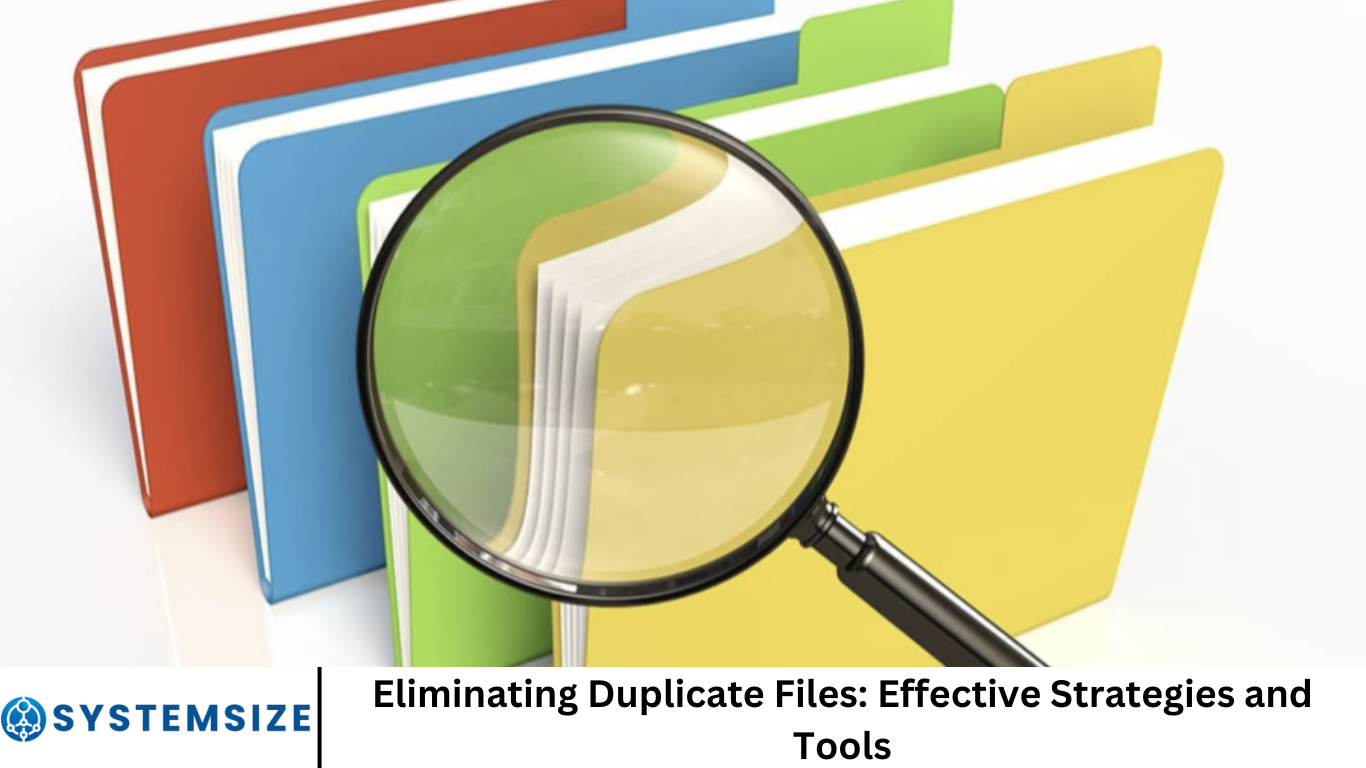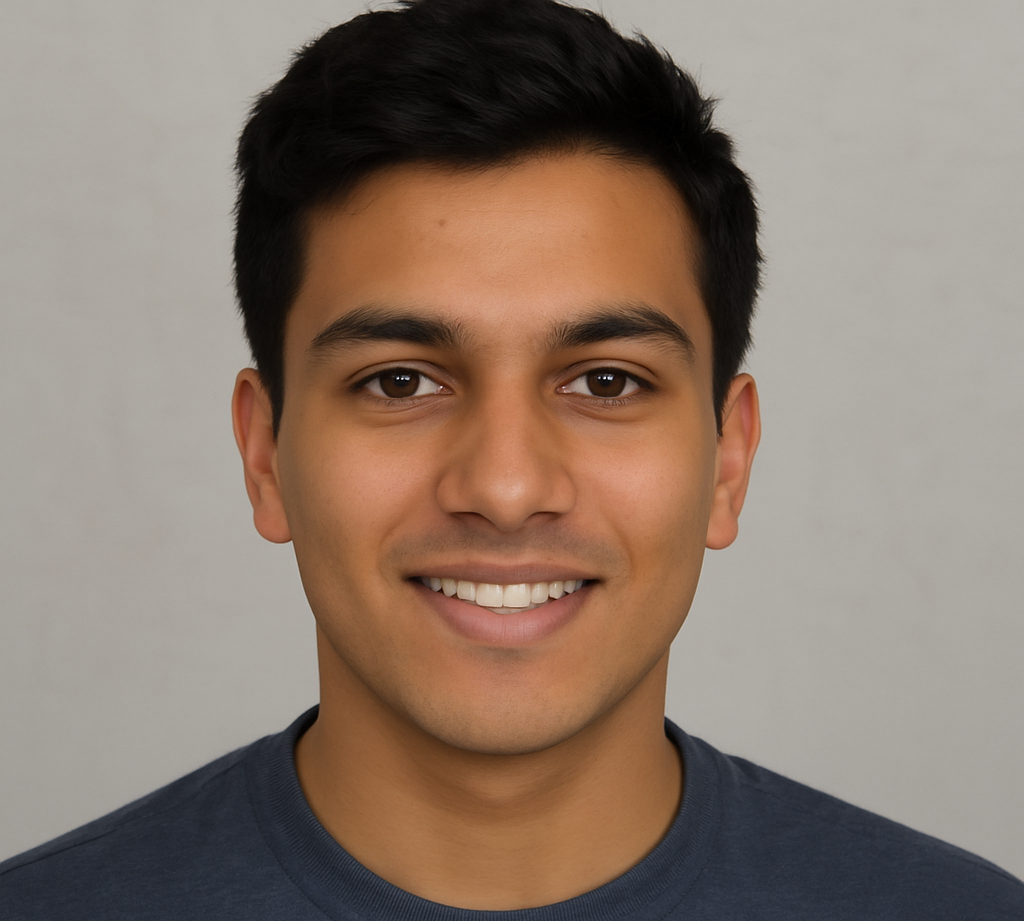In our digital age, duplicate files often pile up without us even noticing. You might download the same photo multiple times, save email attachments in different folders, or back up files to external drives that already store the same data.
While keeping extra copies can be reassuring, it can also bog down your storage space, slow down backups, and make file retrieval a chore. This article explores how to eliminate duplicate files effectively through smart strategies and powerful tools.
More Read: Deduplicator: Automating Duplicate Record Removal in Systematic Reviews
1. Why Duplicate Files Accumulate
Duplicate files accumulate for several reasons:
- Manual backups: Copying or syncing folders without deduplication often creates many versions.
- Cloud syncing: Multiple devices syncing cloud folders can create duplicates with added numbers or timestamps.
- Software downloads: Apps or installers often overwrite existing files without deleting old ones.
- Email attachments: Saving attachments repeatedly across folders leads to multiple copies.
- Media organization: Importing photos or music from multiple sources results in renamed or slightly altered duplicates.
These duplicates drain storage, make finding the correct version difficult, and can slow down system performance and backups.
2. Risks of Deleting Without Verification
Before removing duplicates, confirm they are true duplicates—not just files with the same name:
- Name matches ≠ identical content: Two files named
report.pdfmight have different version edits. - Bit-level comparison is key: Tools should use checksums or byte-by-byte comparisons, not just name/size.
- Backup before deletion: Either keep a backup or send duplicates to the Recycle Bin/Trash first.
- Handle links and metadata: On systems like Linux or macOS, deleting files may break symbolic or hard links. Also, photos may look identical visually but differ in EXIF data.
3. A Smart Deduplication Strategy
Follow these steps for effective de-duplication:
- Audit storage usage: Use tools like TreeSize or built-in utilities to locate folders with duplicate-heavy files.
- Prioritize targeted scanning: Begin with media or downloads folders before tackling system directories.
- Choose the right tool: Match the scanning method (bit-level, fuzzy, metadata), platform, and features to your needs.
- Fine-tune search criteria: Exclude current projects, system files, or folders that shouldn’t be touched.
- Preview duplicates: Always verify what will be deleted.
- Backup before mass deletion: Use the Recycle Bin or create a disk image.
- Purge systematically: Delete a small batch, review results, then proceed.
- Automate regular cleanups: Schedule monthly scans or integrate into maintenance routines.
- Track storage savings: Log freed space to measure effectiveness.
4. Top Duplicate-Finder Tools (2025)
We’ll cover both free and paid, Windows, macOS, and cross-platform tools.
🔹 Open-Source & Free
- dupeGuru (Windows/macOS/Linux)
- Pros: Content-based matching, fuzzy image/audio modes, cross-platform
- Cons: Dated interface, slower scans
- fdupes/freedup (command-line)
- fdupes: Compares file size → partial MD5 → full MD5 → byte-wise
- freedup: Offers interactive linking options and ignores metadata intelligently
- Pros: Precision, scriptable
- Cons: CLI-oriented, steep learning curve
- CloneSpy/AllDup (Windows freeware)
- CloneSpy: Multiple comparison modes, zero-byte file detection
- AllDup: Advanced filters, previews, folder duplicates support
- Cons: Older-style UI
🔹 Popular Free + Freemium
- CCleaner Duplicate Finder (Windows/macOS)
- Integrated in CCleaner suite, quick scans, secure deletion, scheduled scans
- Cons: Ads and limited advanced features without Premium
- Auslogics Duplicate File Finder (Windows)
- Byte-level scan, ignores filenames, Wizard‑style UI, Recycle Bin/restoration, Pro offers tagging & automated deletion
- Cons: Windows-only
- Wise Duplicate Finder
- Fast content scans, backup option before deletion, basic UI
🔹 Premium & Pro
- Duplicate Cleaner Pro (Windows)
- Powerful content scanning, media preview, detailed reports, customizable behaviors
- Meant for power users
- Easy Duplicate Finder (Windows/macOS)
- Wizard interface, smart selection assistant, reporting, temp “quarantine” folder
- Paid license begins around $40
- Fast Duplicate File Finder (Windows)
- Freemium version with major functionality, fast scans, Pro adds deeper matching
- Duplicate File Detective (Windows)
- Enterprise-grade, network scan support, thorough reports
🔹 macOS-Specific Tools
- Gemini/ Gemini II
- Photo‑centric, fuzzy detection, Apple design.
- Popular among macOS users and pros
- Zero Duplicates
- Lightweight, content-based, respects original files.
- macOS Photos app built-in
- Since macOS Ventura (and iOS 16), Photos can detect and merge duplicates in your library automatically.
5. Comparison Table
| Tool | Platform | Free Version | Content-Based? | Fuzzy/Image Mode | Advanced Features |
|---|---|---|---|---|---|
| dupeGuru | Win/mac/Linux | ✔️ | ✔️ | ✔️ | Open source, customizable |
| fdupes / freedup | Win/mac/Linux CLI | ✔️ | ✔️ | ✖️ | CLI precision |
| CloneSpy / AllDup | Windows | ✔️ | ✔️ | ✖️ | Multiple scan modes |
| CCleaner | Win/mac | ✔️ | ✔️ | ✖️ | Suite integration |
| Auslogics Duplicate Finder | Windows | ✔️ | ✔️ | ✖️ | Wizard UI, rescue center |
| Wise Duplicate Finder | Windows | ✔️ | ✔️ | ✖️ | Basic, backup support |
| Duplicate Cleaner Pro | Windows | Trial | ✔️ | — | Media previews, reports |
| Easy Duplicate Finder | Win/mac | Trial | ✔️ | — | Smart assistant |
| Fast Duplicate File Finder | Windows | ✔️ | ✔️ | — | Freemium, fast scanning |
| Duplicate File Detective | Windows | Trial | ✔️ | — | Network scan, business use |
| Gemini / Zero Duplicates | macOS | Trial (Gemini)/✔️ | ✔️ | ✔️ | Apple-centric |
6. Best Practices for Effective Deduplication
- Selective scanning: Avoid system folders. Focus on media, downloads, cloud sync.
- Use multiple comparison methods: Name+size first, then content for accuracy.
- Enable “preview” and “quarantine” options: Avoid accidental deletions.
- Create backups or use cloud versioning: Always safeguard important files.
- Automate routine cleaning: Schedule monthly scans or use tools that run automatically.
- Log results: Identify repetitive duplication causes and refine practices.
- Combine with file organization: Use renaming tools (e.g., Renamer.ai) for folder structure.
- Monitor future duplicates: Enable dedupe features in backup and sync apps.
7. Automation & Workflow Integration
- CLI tools like
fdupesorfreedupcan be scripted into cron jobs or PowerShell, emailing reports automatically. - Integrated system tools like CCleaner’s scheduler or paid options in Auslogics can run unattended.
- For photographers: Tools like Gemini or dupeGuru’s picture mode can be integrated into image workflows to maintain clean catalogs.
- In corporate environments: Duplicate File Detective supports mapping network drives and generating audits.
8. Long-Term Maintenance Tips
- Principle of one copy: Keep a “source of truth” folder structure. Set backups or sync points from here.
- Centralized backups: Rather than random backups, use single backup points to avoid extra copies.
- Version control: Use tools like Dropbox/Google Drive version history rather than multiple file copies.
- File naming discipline: Adopt structured file naming (ProjectName_Date_Version) to track changes.
- Use tag-based or metadata-rich systems: Metadata reduces the need for multiple manual copies.
9. Enterprise & Storage-Level Deduplication
For large-scale storage systems:
- Block-level deduplication: Many backup appliances or NAS devices dedupe at sub-file levels.
- Single-instance storage: Replaces files with references when identical content exists.
- In-line vs Post-process: In-line dedupe occurs in real-time, post-process runs after backups.
- Risks: Hash collisions or encryption may interfere with dedupe; ensure integrity with strong hashes .
Frequently Asked Question
Why do duplicate files accumulate so quickly?
Duplicate files commonly build up due to repeated downloads, multiple device syncs, email attachments, cloud backups, and manual file copying. Without consistent organization or deduplication practices, they can easily go unnoticed and pile up over time.
Is it safe to delete duplicate files automatically?
It can be risky to delete duplicates without reviewing them first. Some files may have the same name but different content. Always use a tool that compares file content (not just names) and preview duplicates before deletion. Backups are strongly recommended before mass removal.
What’s the best way to find duplicate files?
The best way is to use a dedicated duplicate file finder that compares files by size, hash, or byte-by-byte content. Tools like dupeGuru, CCleaner, Duplicate Cleaner Pro, and Gemini 2 are highly recommended depending on your platform and needs.
How can I prevent duplicates in the future?
To avoid future duplicates:
- Organize files into clearly named folders
- Avoid downloading or copying files multiple times
- Use cloud storage with version control
- Enable deduplication settings in backup or sync tools
- Schedule regular scans using duplicate finders
Do duplicate file finders work on external drives and cloud folders?
Yes, most duplicate finders can scan external hard drives, USBs, and network drives. Some can even scan synced cloud folders (like Google Drive or OneDrive), as long as the files are locally available. Just be cautious when deleting files that sync across devices.
What are some signs I have too many duplicate files?
You might notice:
- Frequent low storage warnings
- Slow file searches
- Multiple versions of the same document or photo
- Confusing file naming like
report(2).docx,IMG_001 (Copy).jpg, etc.
These are indicators that a cleanup is overdue.
Are there differences between free and paid duplicate file tools?
Yes. Free tools often offer basic content-matching and deletion, while paid tools include:
- Fuzzy matching (e.g., for photos or music)
- Media previews
- Smart selection options
- Automation and scheduling
- Enterprise features like network drive scanning
Choose based on the complexity of your needs and the size of your data.
Conclusion
Duplicate files might seem harmless, but over time they make your digital life messy, waste space, and slow things down. By adopting a smart strategy—starting with selective scanning, using reliable tools, and validating matches—you can clean up clutter safely and effectively. Choose the right tool for your needs, automate the process, and maintain discipline to prevent future duplicates.