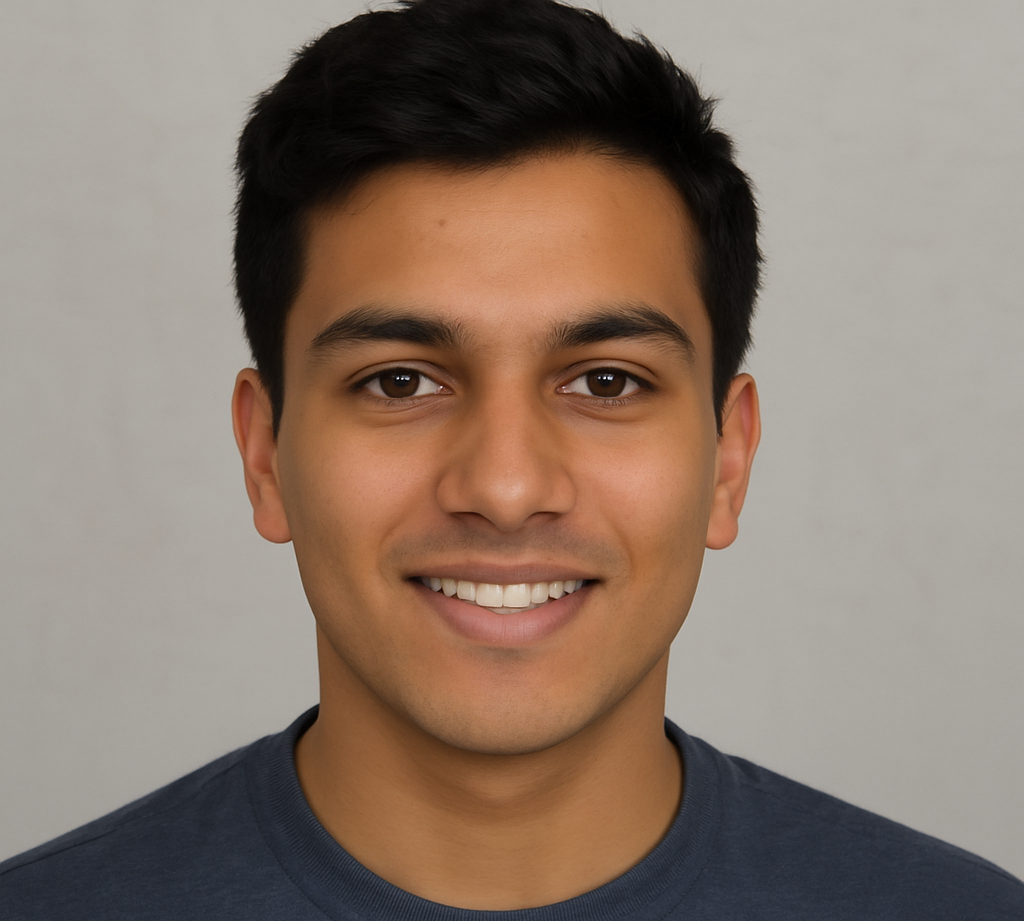Fast-paced digital world, maintaining a clutter-free device is essential if you want peak performance, faster load times, and better user experience. Duplicate files—redundant copies of documents, images, videos, and other data—can sneak in during routine downloads, file transfers, or automatic backups.
Though they might seem harmless, over time these duplicates can significantly reduce your available storage, slow down your system, and make file management a headache. This comprehensive guide will help eliminate duplicate files, offering step-by-step instructions.
Best practices, and tools to reclaim disk space, optimize device performance, and maintain a clutter-free environment. We’ll cover everything from why duplicate files happen, to powerful cleanup tools (both built-in and third-party), all the way to preventative strategies.
More Read: Top 15 Duplicate File Finder Tools for Windows (2025 Edition)
1. What Are Duplicate Files?
Duplicate files are those same files that exist more than once on your device. These could be copies of documents, photos, music, videos, apps, or program files. Sometimes duplicates differ slightly (e.g., report.doc vs. report (1).doc), or they could be byte-for-byte identical. Either way, they take up unnecessary space and complicate data organization.
Examples of Duplicate Files:
- Multiple copies of downloaded PDFs
- Identical vacation photos from different folders
- Music album duplicates with slightly different names
- Edited files where earlier versions weren’t deleted
2. Common Causes of Duplicate Files
Understanding how duplicate files appear can help you prevent their creation in the future.
- Repeated downloads or transfers: Downloading the same file multiple times or transferring from USB drives.
- Backup software: Poorly configured backup tools that save full copies each time instead of incremental changes.
- Photo and media import: Importing camera card or smartphone photos without organizing before import.
- File sharing and syncing: Sync tools or email attachements that automatically save previous versions or copies.
- Unclear naming conventions: Manually copying a file to work on it and forgetting to delete the copy later.
3. Why You Should Eliminate Duplicate Files
Here’s why clearing out duplicate files is crucial:
- Reclaim storage space: With fewer duplicates, you free up gigabytes of valuable disk space.
- Improve system speed: Less clutter means faster indexing, loading, backups, and search.
- Simplify organization: One canonical copy of each file helps you avoid confusion and version chaos.
- Enhance backups and syncs: Smaller, more relevant data sets streamline backups and cloud syncing.
- Reduce risk: Fewer redundant files lower chances of outdated information lingering around.
4. How to Find Duplicate Files
Manual Search Methods
If you have only a few obvious duplicates:
- Sort folders by Name, Date, or Size
- Spot-check for similar filenames like
holiday.jpgandholiday (1).jpg - Delete confirmed duplicates manually
🔍 Note: Manual methods work for minor cleanup, but aren’t practical for large libraries.
Built-In Operating System Tools
Windows:
- Use File Explorer to sort and group files
- Employ Disk Cleanup and Storage Sense to remove temporary and redundant files
macOS:
- Use Finder Smart Folders with search criteria like
Kind is Documentand sort by name/size - Photos and Music apps can identify duplicates in their libraries (macOS 13+)
💡 Pro Tip: Use native tools to complement—but not replace—dedicated duplicate finder apps.
Third‑Party Duplicate File Finders
For thorough cleanup, use automated scan tools:
- CCleaner – Reliable and end‑user friendly
- dupeGuru – Open‑source tool with content‑based matching
- Duplicate Cleaner – Advanced filtering and preview capabilities
- Gemini 2 – Popular on macOS with smart AI‑assisted cleaning
What to look for:
- Ability to scan by file name, size, hash (MD5), or content
- Automatic detection and grouping of duplicates
- Preview of files (images, videos, documents)
- Ability to safely delete, move to backup folder, or confirm each deletion
5. Step‑by‑Step: Removing Duplicate Files
Let’s walk through a typical process using a third‑party tool:
Step 1: Choose Your Tool
Pick a program that suits your platform and comfort level. For example, dupeGuru (Windows/Mac/Linux) is free and versatile, while Gemini 2 is polished for Mac users.
Step 2: Scan Your System
- Select target folders (e.g., Documents, Pictures, Music)
- Choose match criteria: filename, file size, and content
- Hit Scan, and wait for results
Step 3: Analyze Results
You’ll get grouped lists of matched files:
- Exact matches – identical in content
- Name-only matches – same name, different content
- Similar items – slightly different versions
Preview file contents to verify before deletion.
Step 4: Select Duplicates to Remove
- Let the app automatically select duplicates, leaving one master copy
- Or manually select items
- For large batches, move duplicates to a backup folder first
Step 5: Delete or Move Files
- Delete them directly OR
- Move to an external drive or cloud storage to keep a fallback
Pro Tip: Re-scan after a week to ensure the master files are stable before emptying backup.
6. Best Practices and Tips
- Back up before deletion: Always back up important data—don’t rely on the tool alone.
- Exclude system folders: Don’t scan directories like
Windows,Program Files, orSystem32. - Regular cleaners: Quarterly scans help prevent buildup.
- Clean before major tasks: Remove duplicates before updating OS, doing backups, or migrating systems.
- Organize first: Develop a clear naming and folder structure; this reduces duplicate creation.
- Use storage tools: Tools like WinDirStat (Windows) or GrandPerspective (Mac) show you disk space usage visually.
7. Preventing Duplicate Files in the Future
The best way to avoid duplicates is to prevent them:
- Adopt folder structure standards
- E.g.,
Documents → Year → Project;Photos → Year → Event
- E.g.,
- Use consistent file naming
- Include dates or version numbers, e.g.,
Invoice_20250115_v1.pdf
- Include dates or version numbers, e.g.,
- Configure backups wisely
- Enable incremental backups, not full-system snapshots
- Organize imports immediately
- After transferring from camera/phone, move and rename before import
- Review downloads
- Avoid re-downloading existing files; check your Downloads folder regularly
Frequently Asked Question
What are duplicate files, and why do they matter?
Duplicate files are exact or nearly identical copies of the same file stored in multiple locations. They waste storage space, slow down your device, and complicate file management, making it harder to find the correct version of documents, images, or media.
How do duplicate files get created?
Common causes include downloading the same file multiple times, copying files without proper naming, syncing errors with cloud storage, importing photos repeatedly, and misconfigured backup settings.
What are the risks of deleting duplicate files?
Deleting the wrong file could result in losing important data or system files. That’s why it’s crucial to review duplicates before deletion and avoid scanning system folders like Windows or System32. Always back up your data first.
What’s the best way to find and remove duplicate files?
Use trusted duplicate file finder tools like dupeGuru, CCleaner, Gemini 2, or Duplicate Cleaner. These programs scan for duplicates by name, size, and content, then let you preview and safely remove unnecessary files.
Can duplicate files affect device performance?
Yes. Duplicate files consume disk space, cause clutter, and slow down operations like search indexing, backups, and system scans. Eliminating them improves speed, frees storage, and enhances system efficiency.
Is it safe to use third-party duplicate file removers?
Reputable duplicate file finders are safe if used carefully. Always check reviews, avoid shady freeware, and preview all files before deletion. For extra safety, move duplicates to a temporary folder before permanent deletion.
How can I prevent duplicate files in the future?
Adopt consistent file naming, organize folders clearly, avoid repeated downloads, clean up imports from devices like cameras or phones, and configure backup and sync tools to avoid redundant file copies.
Conclusion
A clutter-free device isn’t just visually pleasing—it’s a powerful, high-performing machine ready for multitasking, creativity, and productivity. Whether you’re dealing with a slow laptop, tight SSD space, or simply need better file control, eliminate duplicate files and embrace efficient device management. If you’d like help picking the best cleanup tool for Windows, macOS, or Linux—or want more tips for organizing your digital life—just say the word!