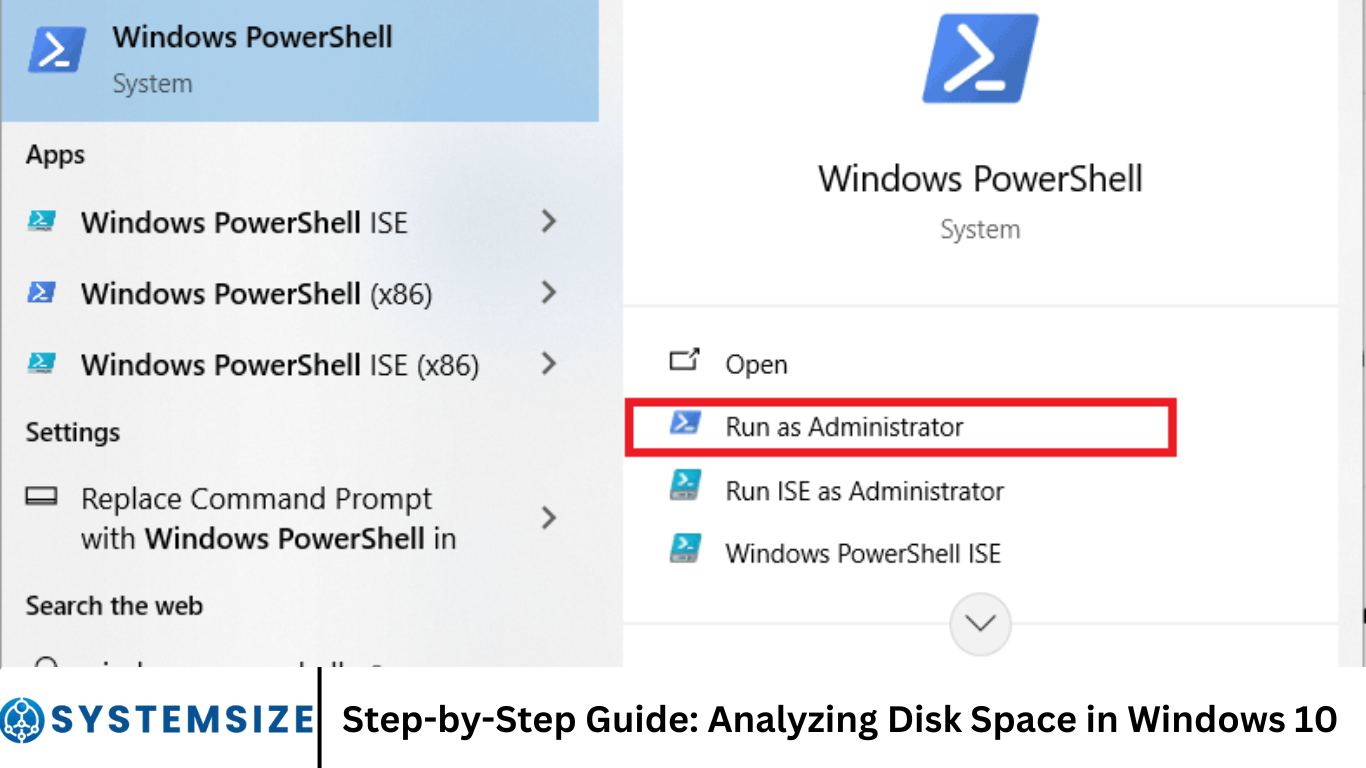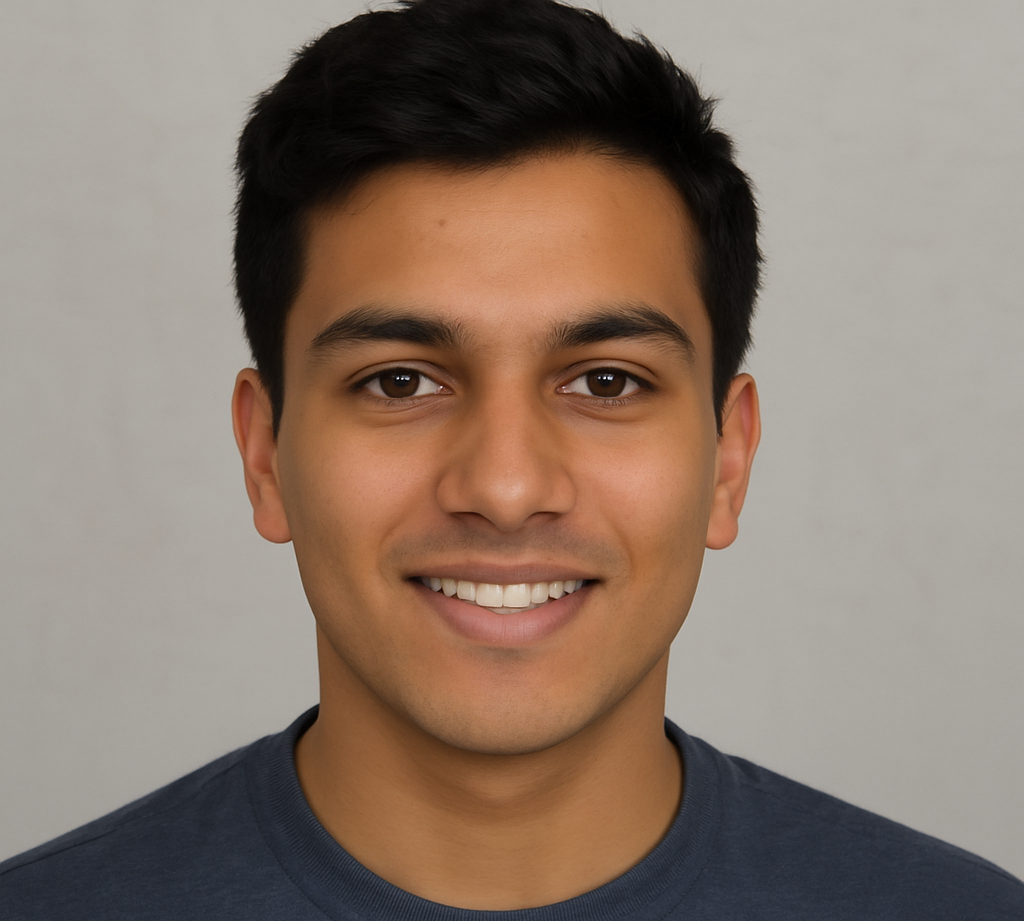Running low on disk space can slow down your PC and hinder performance. This comprehensive guide will walk you through various methods to analyze and manage disk space on Windows 10, ensuring your system runs smoothly.
More Read: Top 7 Free Disk Space Analyzer Tools to Use in 2025
1. Check Disk Space Usage via Storage Settings
Windows 10 offers built-in tools to help you monitor and manage disk space:
- Click on the Start menu and select Settings.
- Navigate to System > Storage.
- Under Local Disk (C:), you’ll see a breakdown of what’s consuming space—such as apps, documents, pictures, and temporary files.
This overview helps identify which categories are using the most storage, allowing you to make informed decisions about what to delete or move.
2. Utilize Disk Cleanup Tool
The Disk Cleanup utility is a classic tool for freeing up space:
- Press Windows + R, type
cleanmgr, and press Enter. - Select the drive you want to clean (typically C:) and click OK.
- The tool will calculate how much space you can free up.
- Check the boxes for the file types you wish to delete, such as Temporary files, Recycle Bin, and Thumbnails.
- Click OK, then Delete Files to confirm.
For a deeper clean, click on Clean up system files within the Disk Cleanup tool.
3. Enable Storage Sense for Automatic Maintenance
Storage Sense automates the process of freeing up space:
- Go to Settings > System > Storage.
- Toggle Storage Sense to On.
- Click on Configure Storage Sense or run it now to customize settings, such as:
- Deleting temporary files.
- Emptying the Recycle Bin after a set period.
- Removing files from the Downloads folder that haven’t been used in a while.
This feature helps maintain optimal storage levels without manual intervention.
4. Analyze Disk Space with WinDirStat
For a visual representation of disk usage, WinDirStat is a powerful tool:
- Download and install WinDirStat from the official website.
- Launch the application and select the drive(s) you want to analyze.
- After scanning, it presents a color-coded treemap showing file sizes and types.
- Click on any block to see file details and decide whether to delete or move them.
WinDirStat helps identify large files and folders that may be unnecessarily occupying space.
5. Use Built-in Performance Monitor for Detailed Analysis
Windows Performance Monitor provides advanced insights:
- Press Windows + R, type
perfmon, and press Enter. - In the left pane, expand Data Collector Sets > User Defined.
- Right-click User Defined, select New > Data Collector Set.
- Name the set (e.g., “Disk Usage Monitor”) and choose Create manually (Advanced).
- Select Performance counter, then click Next.
- Click Add, expand LogicalDisk, and select counters like % Free Space or Free Megabytes.
- Choose the drive (e.g., C:) and click Add, then OK.
- Set the sample interval (e.g., 1 hour) and specify a location to save the data.
- Finish the setup and start the collector set to begin monitoring.
This method is useful for tracking disk usage trends over time.
6. Explore Third-Party Disk Space Analyzers
Several third-party tools offer advanced features:
- WizTree: Known for its speed, WizTree quickly scans drives and presents a visual treemap of file distribution.
- SpaceSniffer: Offers an intuitive treemap interface, allowing users to drill down into folders to identify large files.
- FolderSizes: Provides detailed reports, trend analysis, and visualization options for both local and network drives.
These tools can help you manage storage more effectively, especially when dealing with large datasets.
7. Uninstall Unnecessary Applications
Removing unused programs can free up significant space:
- Go to Settings > Apps > Apps & features.
- Browse the list and identify applications you no longer use.
- Click on the application and select Uninstall.
Regularly reviewing installed programs helps maintain optimal storage levels.
8. Manage OneDrive Files with Files On-Demand
If you use OneDrive, the Files On-Demand feature can save local space:
- Right-click the OneDrive icon in the system tray and select Settings.
- Under the Settings tab, ensure Save space and download files as you use them is checked.
- In File Explorer, right-click on files or folders and select Free up space to make them online-only.
This feature keeps files accessible without occupying local storage.
9. Transfer Files to External Storage
Offloading files to external drives can alleviate local storage constraints:
- Connect an external hard drive or USB flash drive to your PC.
- Open File Explorer and navigate to files or folders you wish to move.
- Drag and drop them to the external drive.
- Once transferred, delete the original files from your PC to free up space.
This method is especially useful for large media files or archives.
10. Regular Maintenance Tips
- Empty Recycle Bin: Deleted files still occupy space until the Recycle Bin is emptied.
- Clear Browser Cache: Browsers store cache files that can accumulate over time.
- Delete Temporary Files: Use Disk Cleanup or Storage Sense to remove temporary system files.
- Disable Hibernation: If not used, disabling hibernation can free up space equal to your RAM size.
Consistent maintenance ensures your system remains efficient and responsive.
Frequently Asked Question
How do I check what’s taking up space on my Windows 10 PC?
You can check what’s consuming disk space by going to Settings > System > Storage. There, Windows 10 provides a breakdown of usage by categories like Apps, Pictures, Temporary Files, and more.
What is the best built-in tool to analyze disk space in Windows 10?
The best built-in tools include Storage Settings, Disk Cleanup, and Performance Monitor. For visual analysis, Storage Sense offers automated cleanup features.
Can I use third-party software to analyze disk space in Windows 10?
Yes, tools like WinDirStat, WizTree, and SpaceSniffer offer more detailed visual insights and faster scanning than the built-in tools, making it easier to find large or unnecessary files.
How do I enable Storage Sense on Windows 10?
Go to Settings > System > Storage, then toggle Storage Sense to “On.” Click Configure Storage Sense to set when and how it runs to automatically free up space.
Is it safe to delete temporary files using Disk Cleanup?
Yes, deleting temporary files via Disk Cleanup is safe and helps free up space. Just review the list carefully and avoid deleting system files unless you’re sure they’re unnecessary.
Why is my C drive full even though I haven’t installed many programs?
The C drive can fill up due to system files, cached data, Windows updates, hidden files, or OneDrive sync. Use a disk analyzer to identify hidden or large files consuming space.
How often should I check disk space on my Windows 10 system?
It’s a good practice to check disk usage once a month, or more frequently if your storage is limited. Enabling Storage Sense can automate some of this monitoring and cleanup for you.
Conclusion
Managing disk space effectively is essential for maintaining the performance and stability of your Windows 10 PC. By following the step-by-step methods outlined in this guide—using built-in tools like Storage Settings, Disk Cleanup, and Storage Sense, as well as third-party analyzers like WinDirStat—you can easily identify and remove unnecessary files that are taking up valuable space. Regularly analyzing your disk usage helps prevent slowdowns, system errors, and low storage warnings. Whether you’re a casual user or a power user, these techniques ensure you keep your system running smoothly and efficiently.