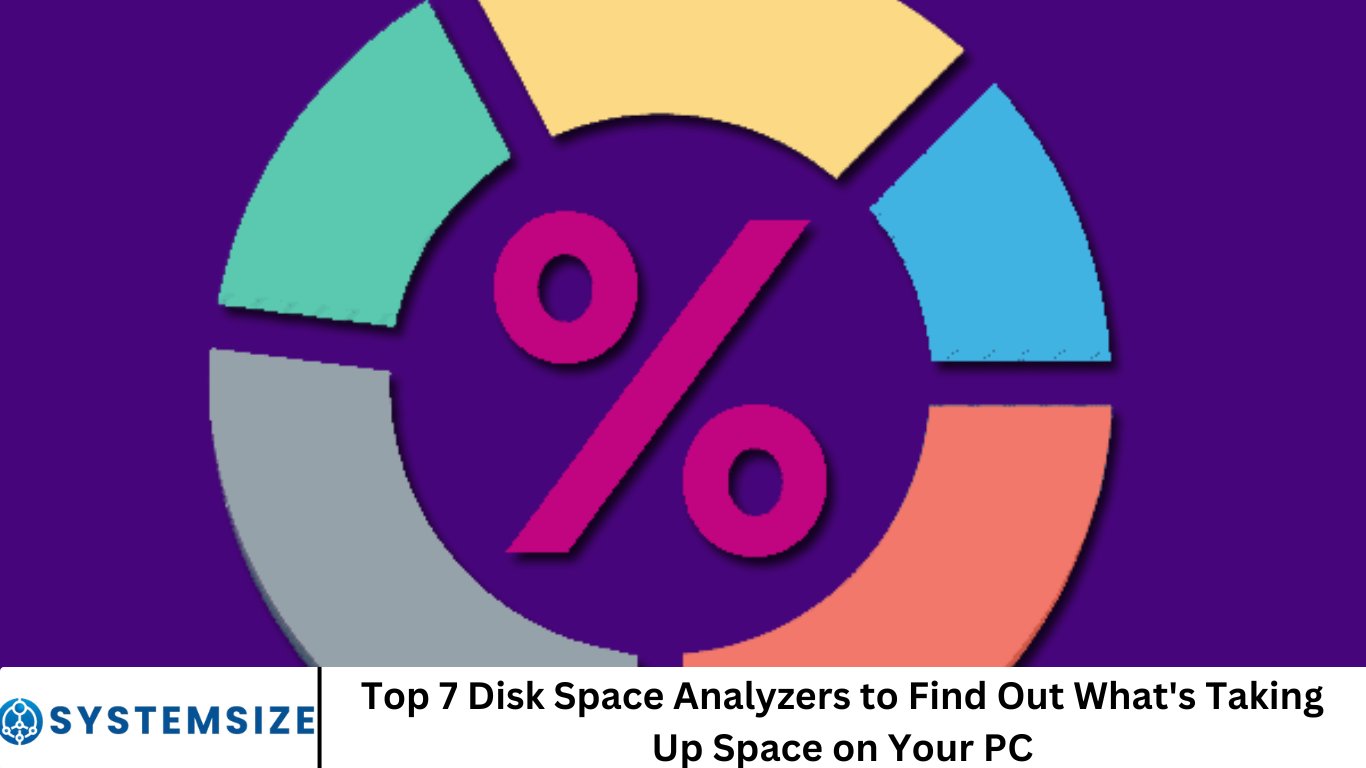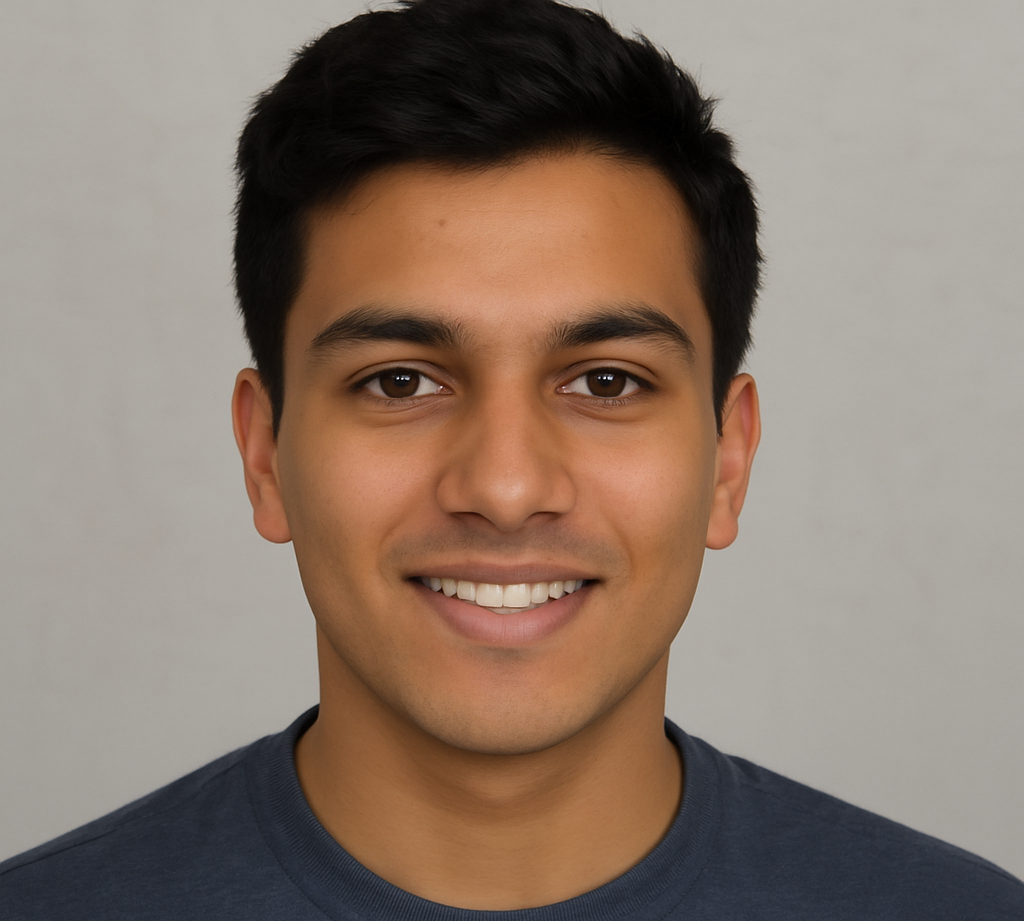Is your hard drive constantly filling up? Windows 10 turning red on storage warnings? Disk space analyzers can pinpoint the culprits—large folders, duplicate files, and hidden system logs—making it easier than ever to free up space.
In this comprehensive guide, we’ll explore the top 7 disk space analyzers available today, dive into their features, compare pricing, and share tips to help you reclaim space and keep your PC running smoothly.
More Read: Mastering Directory & Folder Structures: Best Practices Explained
1. Why Use a Disk Space Analyzer?
- Identify storage culprits: Visualize your storage usage to find large files or directories that are consuming space.
- Delete unused data: Safely remove temporary files, installer packages, or duplicates.
- Optimize partition usage: Detect oversized files that prevent NTFS-to-FAT32 conversions.
- Improve performance: A decluttered drive means faster boot times and smoother functionality.
2. Criteria for Choosing the Best Tool
To select a top disk space analyzer, consider:
- ✅ Scanning speed – rapid analysis of large drives
- 📊 Visualization tools – charts, trees, sunburst diagrams
- ✨ Details & clarity – accurate file/folder size breakdown
- 🔄 Real-time updates – refreshes with changes
- 💰 Cost – free vs paid features
- ⚙️ Extra utilities – duplicate finders, filters, file cleanup tools
3. Top 7 Disk Space Analyzers
1. WinDirStat
- Overview: Classic tool offering a colorful treemap layout for quick visual scanning.
- Pros:
- Free and open-source.
- Customizable reports & filters.
- Cons:
- Slightly slower scan speeds.
- No built-in duplicate finder.
- Best for: Users who prefer simplicity and visual clarity.
2. TreeSize Free / Professional
- Overview: A feature-rich suite by JAM Software with both free and paid options.
- Pros:
- Fast scanning and exportable reports.
- Professional version includes charts and scripting tools.
- Cons:
- Pro version requires a license fee ($50+).
- Best for: Business users needing detailed analytics and automation.
3. SpaceSniffer
- Overview: Portable treemap tool with intuitive drag-and-zoom interface.
- Pros:
- No installation required—just unzip and run.
- Real-time filtering and quick navigation.
- Cons:
- Only available on Windows.
- No export features.
- Best for: On-the-go usage from USB drives.
4. WizTree
- Overview: One of the fastest disk space analyzers, optimized for speed.
- Pros:
- Analyzes by reading the Master File Table (MFT).
- Includes duplicate detection.
- Cons:
- Interface somewhat dated.
- Windows-only.
- Best for: Users with large files or slower drives seeking lightning-fast scans.
5. JDiskReport
- Overview: Java-based app offering pie charts and line graphs.
- Pros:
- Cross-platform compatibility (Windows, macOS, Linux).
- Visual charts to track size over time.
- Cons:
- Requires Java runtime.
- Less intuitive interface.
- Best for: Multi-platform users familiar with Java applications.
6. DiskSavvy
- Overview: Disk space analyzer with bulk file classification.
- Pros:
- Categorizes files by type and user.
- Command-line support and network analysis.
- Cons:
- Free version limited to small volumes.
- Professional edition ($49–$299).
- Best for: Power users and system admins managing multiple PCs.
7. FolderSizes
- Overview: Enterprise-grade tool with interactive visualizations and enterprise reporting.
- Pros:
- Pie charts, trend analysis, duplicate detection.
- Scheduled profiling and email reports.
- Cons:
- Pricey (license starts at ~$129).
- Best for: Enterprise environments and data management professionals.
4. Comparing Features & Pricing
| Feature | WinDirStat | SpaceSniffer | WizTree | TreeSize Free | TreeSize Pro | DiskSavvy | FolderSizes |
|---|---|---|---|---|---|---|---|
| Free version | ✅ | ✅ | ✅ | ✅ | ❌ | ✅* | ❌ |
| Paid version with extra features | ❌ | ❌ | ❌ | ❌ | ✅ ($50+) | ✅ ($49+) | ✅ ($129+) |
| Fastest scan speeds | Moderate | Fast | Lightning-fast | Moderate | Fast | Fast | Moderate |
| Treemap visualization | ✅ | ✅ | ✅ | ✅ (Pro) | ✅ | ✅ | ✅ |
| Duplicate file detection | ❌ | ❌ | ✅ | ❌ | ✅ | ✅ | ✅ |
| Network profiling | ❌ | ❌ | ❌ | ✅ (Pro) | ✅ | ✅ | ✅ |
| Exportable charts & reports | ✅ | ❌ | ✅ | ✅ (Pro) | ✅ | ✅ | ✅ |
* DiskSavvy free edition limited to drives under 50 GB.
5. How to Interpret Disk Usage Results
- Use treemaps to spot large files/folders quickly.
- Zoom into colored blocks to locate oversized items.
- Filter or sort by file types — e.g., videos, installers, backups.
- Duplicate detection can reclaim significant space.
- Export/share reports for auditing or periodic maintenance.
6. Best Practices for Managing Disk Space
- Run monthly scans using an analyzer to stay ahead.
- Regularly empty Recycle Bin, temp, and browser caches.
- Move large media files (videos, photos) to external storage or cloud.
- Automate file cleanup with scheduled scripts or built-in utilities.
- Partition wisely—use NTFS for modern systems and FAT32 only when necessary for compatibility.
Frequently Asked Question
What does a disk space analyzer do?
A disk space analyzer scans your hard drive and displays how storage is being used—breaking down folders and files by size. It helps you quickly identify large or unnecessary files, making it easier to clean up your PC and free up space.
Are disk space analyzers safe to use?
Yes, reputable disk space analyzers like WinDirStat, TreeSize, and WizTree are safe. They are typically read-only by default, meaning they analyze data without modifying or deleting anything unless you choose to take action.
Which disk space analyzer is the fastest?
WizTree is widely regarded as the fastest disk space analyzer because it reads directly from the Master File Table (MFT) on NTFS drives. This allows it to scan even large drives in seconds.
Do these tools work with external or network drives?
Most disk analyzers support external drives. Tools like TreeSize Professional, DiskSavvy, and FolderSizes also support network drives and mapped drives, which is helpful for IT environments and shared systems.
Can I delete files directly from a disk space analyzer?
Yes, many tools allow you to delete files directly from the interface. For example, TreeSize Pro, WizTree, and FolderSizes include this functionality. However, it’s recommended to review files carefully before deletion to avoid removing important data.
Are there free disk space analyzers that offer advanced features?
Yes, tools like WinDirStat, WizTree, and SpaceSniffer are free and offer powerful features such as visual treemaps and quick file navigation. For more advanced features (like scheduled scans or network analysis), a paid upgrade may be necessary.
How often should I use a disk space analyzer?
For most users, running a disk space analyzerevery 1–2 months is sufficient to keep storage usage in check. For business or enterprise environments, a weekly or scheduled analysis may be more appropriate to ensure optimal performance and storage planning.
Conclusion
In a world where digital clutter builds up fast, disk space analyzers are essential tools for maintaining a healthy, responsive PC. Whether your drive is unexpectedly full or you’re trying to optimize space for better performance, the right analyzer can make a big difference. From the intuitive visualizations of WinDirStat and SpaceSniffer, to the lightning-fast scanning of WizTree, or the enterprise-level features of FolderSizes and TreeSize Pro, there’s a solution for every need and budget.